Introduction
In today’s digital age, securing your Wi-Fi network is crucial for protecting your personal data, devices and privacy. The Wi-Fi Protected Access 3 (WPA3) encryption standard offers enhanced security features to safeguard your network from unauthorized access. This article provides a step-by-step guide on setting up WPA3 encryption, highlighting its benefits and best practices for maintaining a secure Wi-Fi network.
Benefits of WPA3 Encryption
WPA3 offers several improvements over its predecessor, WPA2:
- Enhanced Password Protection: WPA3 uses Simultaneous Authentication of Equals (SAE) to protect against password guessing attacks.
- Individualized Data Encryption: WPA3 employs individualized data encryption, ensuring each device connected to the network has unique encryption keys.
- Protected Management Frames: WPA3 encrypts management frames, preventing hackers from intercepting and manipulating network traffic.
- Improved Security for Public Wi-Fi: WPA3’s Opportunistic Wireless Encryption (OWE) provides individualized encryption for public Wi-Fi networks.
Requirements for WPA3 Encryption Setup
Before setting up WPA3 encryption:
- Compatible Router: Ensure your router supports WPA3. Check your router’s specifications or consult the manufacturer’s documentation.
- Device Compatibility: Verify that your devices support WPA3. Most modern devices, including smartphones, laptops and smart home devices, are compatible.
- Firmware Updates: Ensure your router’s firmware is up-to-date.
Step-by-Step WPA3 Encryption Setup
For Residential Routers
- Access Router Settings: Open a web browser and type the router’s IP address (usually 192.168.0.1 or 192.168.1.1).
- Log In: Enter your admin credentials.
- Wireless Settings: Navigate to the Wireless Settings or Advanced Wireless Settings section.
- Security Options: Select WPA3 (or WPA2/WPA3) as the security protocol.
- Encryption Method: Choose AES (Advanced Encryption Standard) encryption.
- Password: Set a strong, unique password for your Wi-Fi network.
- Save Changes: Apply the changes.
For Business or Enterprise Routers
- Access Router Settings: Use the router’s web interface or management software.
- Log In: Enter your admin credentials.
- Wireless Settings: Navigate to the Wireless Settings or Advanced Wireless Settings section.
- Security Options: Select WPA3-Enterprise as the security protocol.
- Authentication Method: Choose 802.1X or EAP-TLS authentication.
- Certificate Installation: Install the necessary certificates.
- Save Changes: Apply the changes.
Best Practices for Wi-Fi Network Security
- Regularly Update Router Firmware: Ensure you have the latest security patches.
- Use Strong Passwords: Choose unique, complex passwords for your Wi-Fi network and router admin account.
- Limit Network Access: Restrict access to authorized devices only.
- Enable Firewall: Activate the firewall on your router and devices.
- Use VPNs: Consider using Virtual Private Networks (VPNs) for added security.
- Monitor Network Activity: Regularly check for suspicious activity.
- Secure IoT Devices: Use WPA3-compatible IoT devices and restrict their network access.
Troubleshooting Common Issues
- Incompatible Devices: Upgrade or replace devices that don’t support WPA3.
- Connection Issues: Restart your router and devices or check for firmware updates.
- Password Errors: Verify your Wi-Fi password and router admin credentials.
Conclusion
WPA3 encryption provides robust security for your Wi-Fi network, protecting your personal data and devices from cyber threats. By following this comprehensive guide, you’ll be able to set up WPA3 encryption and maintain a secure network. Remember to stay vigilant and adapt to emerging security threats by regularly updating your router firmware and following best practices.